Professional Zoom Backgrounds
Show your Greyhound pride with a professional background for your Zoom classes and meetings. Download a Loyola virtual background!
 Download: Standard | Reversed |
 Download: Standard | Reversed |
 Download: Standard | Reversed |
 Download: Standard | Reversed |
 Download: Standard | Reversed |
 Download: Standard | Reversed |
 Download: Standard | Reversed |
 Download: Standard | Reversed |
 Download: Standard | Reversed |
 Download: Standard | Reversed |
 Download: Standard | Reversed |
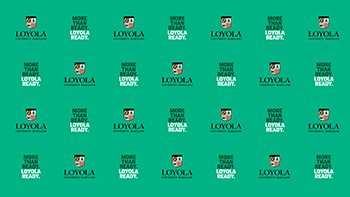 Download: Standard | Reversed |
 Download: Standard | Reversed |
How to Update Background Using the Desktop App
- Download images to your computer
- Go to Zoom Preferences > Settings > Virtual Background
- Select the + button to add images
- Double check that the images are set at the correct orientation (you may have to check or uncheck "Mirror my video" or upload the “Reversed” version of the image)
How to Update Background Using the Mobile App
- Save images to your device
- Tap the three dots at the bottom right to open the "More" menu
- Tap Virtual Background
- Double check that the images are set at the correct orientation (you may have to use the “Reversed” version of the image)