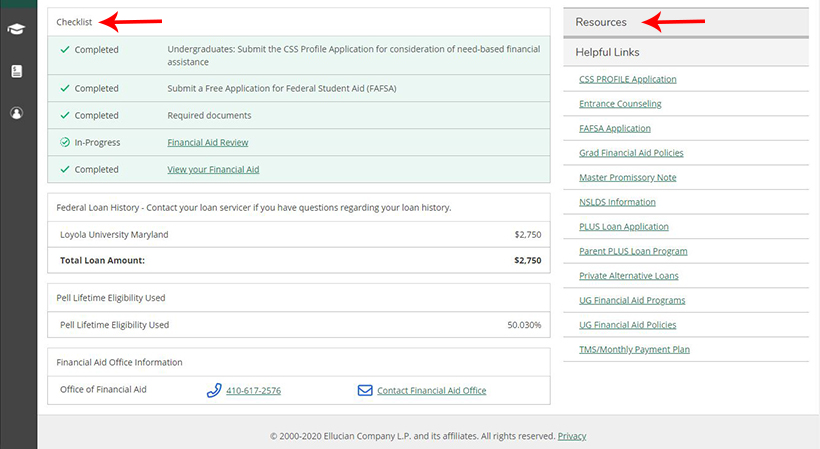Guide to Financial Aid Self-Service
Financial Aid Self-Service is a secure, online tool that allows you to view, manage, and learn more about financial aid at Loyola.
Within Self-Service, you will be able to:
- View your financial aid award notification (offer letter)
- Check your financial aid status
- View your financial aid checklist
- Upload documents
- Accept or decline work-study and/or student loans (if offered in your package)
- Access helpful links/resources
The following instructions serve as a resource guide to navigating through your self-service account. If you have questions regarding your financial aid award, please contact the Office of Financial Aid. If you have questions regarding access to your self-service account, please contact the Office of Technology Services (OTS).
Logging In
To log in to your Loyola University Maryland Self-Service account please visit www.loyola.edu/selfservice.
Your username and password will be your Loyola email and password provided from the Office of Technology Services (OTS).
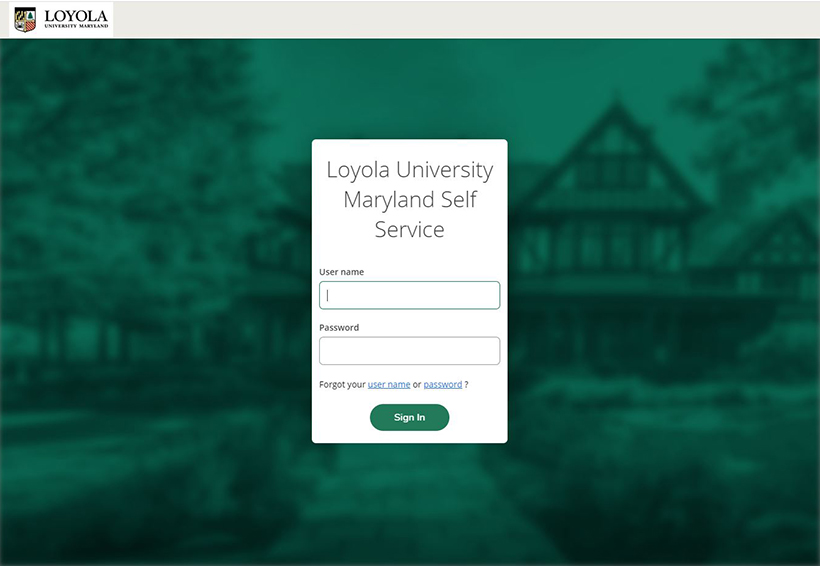
Accessing Financial Aid
To access your financial aid information, click on “Financial Aid” on your account’s welcome screen.
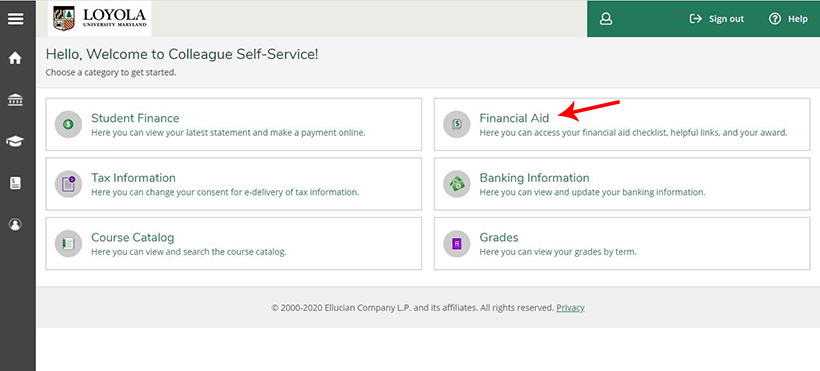
Once on the Financial Aid Welcome page, you will have access to the following:
The Financial Aid drop-down menu
To access the drop-down menu, please click on “Financial Aid” in the top navigation. This drop-down menu gives access to the following pages: “Required Documents,” “My Financial Aid,” “Financial Aid Notification,” and “Communication Option.”
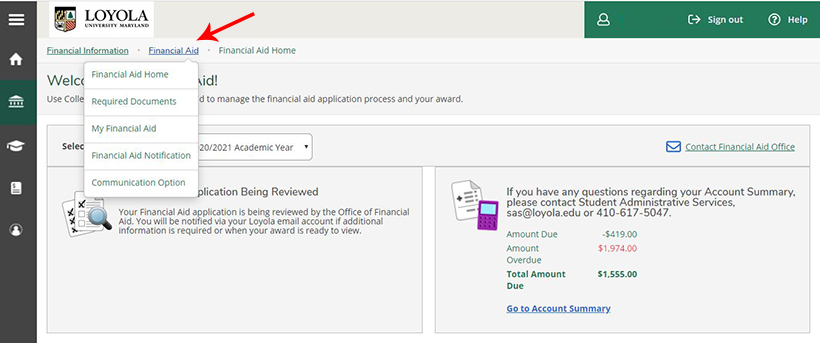
Accessing pages under the Financial Aid drop-down menu:
Required Documents page
This page will show your list of required documents for a specific academic year, their status (i.e. received, not received, etc.), and allow you to upload any outstanding documents. To upload required documents select the “manage” button next to the outstanding document.

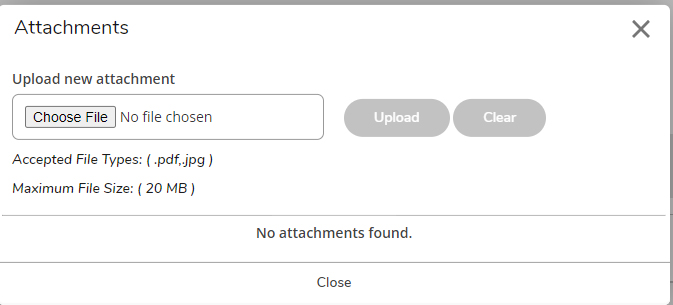
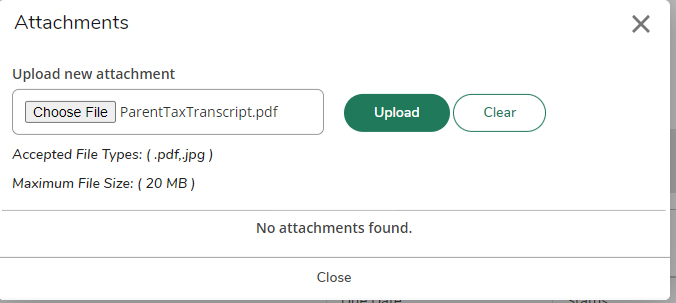
My Financial Aid page
This page displays your financial aid offer. This is also where users can accept or decline work-study and student loan forms of aid.
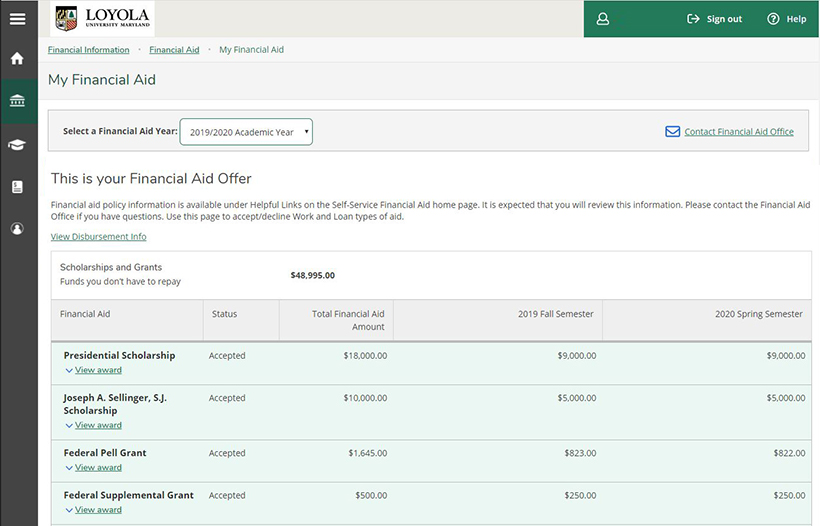
Financial Aid Notification page
This page displays your official financial aid offer letter. Please review all information on this page carefully.
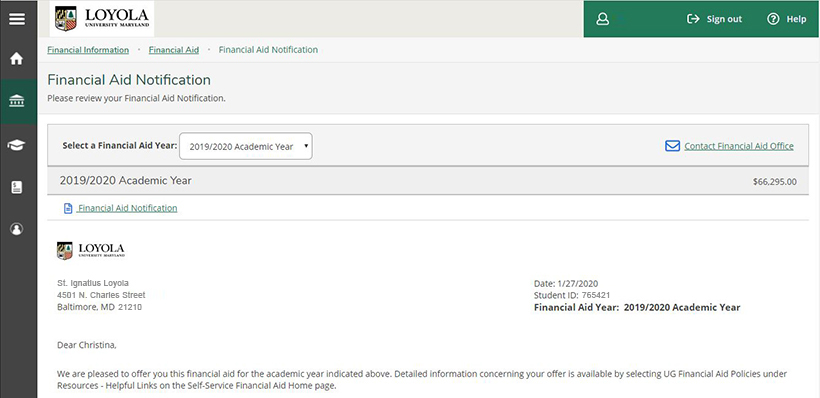
Selecting a Financial Aid year
To view the current status of your financial aid by year, select an academic year from the “Select a Financial Aid Year” drop-down menu. The information below the drop-down menu will then reflect the academic year selected.
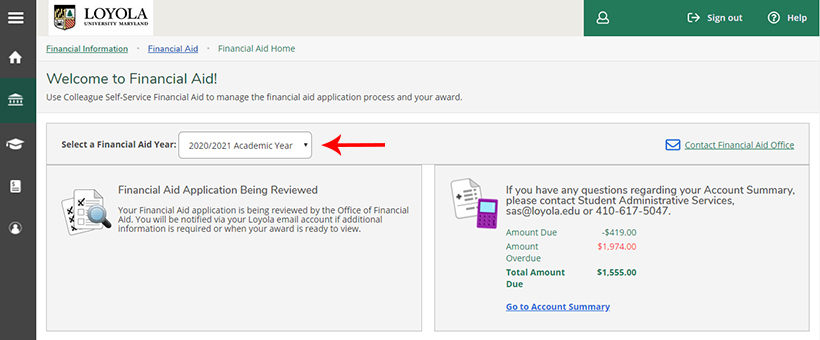
Checklist and List of Resources/Helpful Links
Both the checklist and helpful links are located below the “Select a Financial Aid Year” box.